GCP from Scratch
Contents
Create Your Instance
- Please follow GCP Setup instructions to 'select image' part.
- In boot disk, instead of custom image, select 'Ubuntu 16.04 LTS' from 'OS images'.
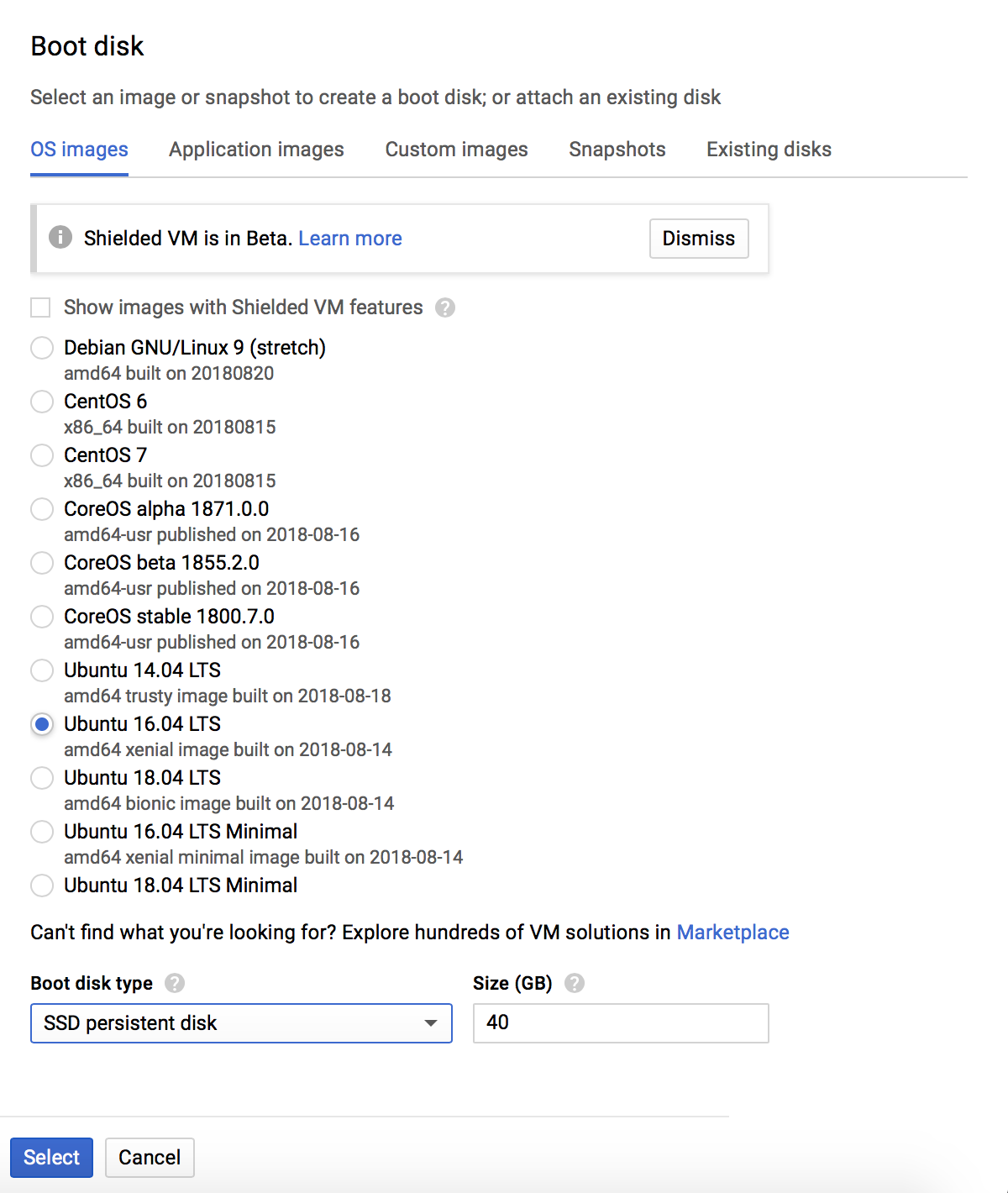
Basics
- Update & upgrade System
sudo apt-get update sudo apt-get upgrade - Install python 3.6, pip, gcc, etc.
sudo add-apt-repository ppa:deadsnakes/ppa sudo apt-get update sudo apt-get install python3.6 wget https://bootstrap.pypa.io/get-pip.py sudo python3.6 get-pip.py sudo apt-get install build-essential sudo apt-get install git zip unzip - Verify GPU, Linux version, kernel headers and development packages
lspci | grep -i nvidia uname -m && cat /etc/*release uname -r sudo apt-get install linux-headers-$(uname -r)
CUDA and cuDNN
- Install CUDA 10.0
wget https://developer.nvidia.com/compute/cuda/10.0/Prod/local_installers/cuda-repo-ubuntu1604-10-0-local-10.0.130-410.48_1.0-1_amd64 sudo dpkg -i cuda-repo-ubuntu1604-10-0-local-10.0.130-410.48_1.0-1_amd64 sudo apt-key add /var/cuda-repo-10-0-local-10.0.130-410.48/7fa2af80.pub sudo apt-get update sudo apt-get install cuda echo 'export PATH=/usr/local/cuda-10.0/bin${PATH:+:${PATH}}' >> ~/.bashrc echo 'export LD_LIBRARY_PATH=/usr/local/cuda-10.0/lib64${LD_LIBRARY_PATH:+:${LD_LIBRARY_PATH}}' >> ~/.bashrc source ~/.bashrc - Install cuDNN v7.5.0
Download cuDNN v7.5.0 from NVIDIA as in Local Setup. Note that this time you are installing cuDNN on virtual machine instance with Linux.
gcloud compute scp [LOCAL_FILE_PATH] ecbm4040@your-instance-name: cp cudnn-10.0-linux-x64-v7.5.0.56.solitairetheme8 cudnn-10.0-linux-x64-v7.5.0.56.tgz tar xvf cudnn-10.0-linux-x64-v7.5.0.56.tgz sudo cp cuda/include/cudnn.h /usr/local/cuda/include sudo cp cuda/lib64/libcudnn* /usr/local/cuda/lib64 sudo chmod a+r /usr/local/cuda/include/cudnn.h /usr/local/cuda/lib64/libcudnn* - Check CUDA installation. You can use "nvcc -V" to check the version of CUDA toolkits. And "nvidia-smi" can help you check availble GPU device.
Miniconda and other packages
- Download Miniconda
wget https://repo.continuum.io/miniconda/Miniconda3-latest-Linux-x86_64.sh - Install Miniconda
bash Miniconda3-latest-Linux-x86_64.sh source ~/.bashrc - Create your own virtual environment in Miniconda with Python 3.6
conda create -n envTF113 python=3.6 - Activate the virtual environment.
source activate envTF113 - Install baisc packages.
conda install pandas numpy scipy pillow matplotlib scikit-learn conda install -c conda-forge jupyterlab
Tensorflow
- Use pip to install tensorflow-gpu.
pip install tensorflow-gpu==1.13.1 - Open python and try to run a simple tensorflow function.
-
(Optional) If you want to install tensorflow 2.0 instead of the lower versions, you can also use pip command:
Note: By installing version 2.0, you need to go for *_tf2.0 assignments.pip install --upgrade tensorflow
Now you can proceed to Step 3 in GCP Setup.